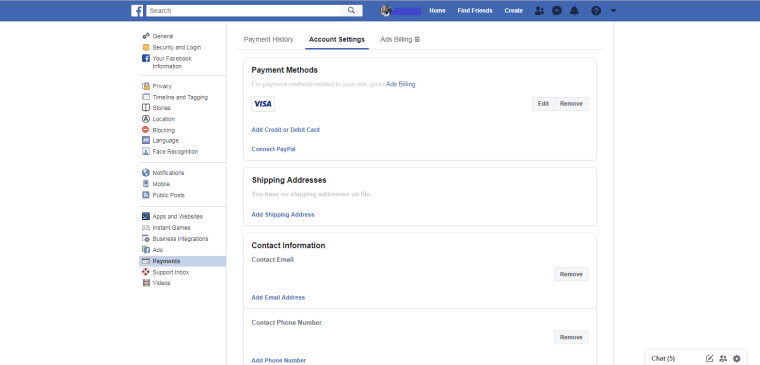CREDO Tip: 6 Facebook changes to make now to protect your privacy
Facebook has a long and troubling history with privacy and user data.
From recent reports that Facebook gave away users’ private communications, without permission or notification, to more than 150 other companies, to how the company failed to act when the Trump campaign and Cambridge Analytica accessed the private personal data of 50 million people without their knowledge, the company has shown again and again that it will exploit its 2.2 billion users for profit in any way possible, even if it means violating its own privacy policies – or the law.
In the face of these breaches, many decide to delete their profiles on Facebook and Instagram. Others continue to use Facebook products. If that’s you, here are six steps you should take now if you use Facebook and want to keep your personal information as private as possible.
Editor’s note: The below instructions are current as of June 2019 and are easier to follow on your computer than on your phone.
1. Delete your personal details
When you first joined, Facebook prompted you to provide personal details like your hometown, your phone number and where you went to school. At the time, you probably didn’t think twice about it. You might have thought it would help friends find you.
It does. But it also helps hackers impersonate you and access your online accounts – like your bank account. Because, if you’re like a lot of people, you use details from your personal life to create your passwords, like your college mascot, perhaps, or the year you were born. This makes your passwords easier to remember. But if these details are visible at your Facebook profile, it also makes your passwords easier for hackers to guess.
Never entered your personal details? No matter. Facebook may well have entered them without your knowledge, using the information you’ve shared on your account. Here’s how to delete them.
Go to your Profile page and click About. You’ll see a list of information about you, from Overview to Places You’ve Lived to Life Events. Click on each of these and you can edit or delete these personal details. Make sure to change your settings so that your email can be seen by only friends or only you and that it’s hidden from your Timeline.
2.Block access by third-party apps and websites
A lot of apps offer you the option of creating an account and logging in via Facebook. It’s quick and convenient. But when you do this, you automatically give these apps access to your private information. Worse, you may be giving these apps access to your friends’ private information.
To see what apps and websites have access to your Facebook account, go to Settings, then Apps and Websites. Here you can remove any apps and websites you don’t use or whose security you think is suspect. You can also turn off access altogether under Preferences.
3.Limit who can see what you share
Unless you’re aiming for a career as a social media influencer, set your default sharing option to Friends – not Public – so that only your friends can see what you post.
Go to Settings, then Privacy. Under Privacy Settings and Tools, Your Activity, find Who can see your future posts? Click Edit and set the option to Friends.
You can also choose who you want to see your past posts. Find Limit the audience for posts you’ve shared with friends of friends or Public?, click Limit Past Posts and then Limit Past Posts again. Do this, and posts that you’ve shared with friends of friends and with the public will be visible only to your friends, anyone tagged in those posts and their friends.
See the line that says Review all your posts and things your tagged in? Click it and you can review all the posts and photos that others have tagged you in. You can remove tags by clicking on the three dots at the top right of a post and selecting Remove tag.
Also, you can change your Timeline and Tagging settings to control your visibility. Go to Settings, then Timeline and Tagging. At Who can post on your timeline? select Friends. Do the same at Who can see what others post on your Timeline?. Below, in the Review section, change the settings so that you can review posts you’re tagged in and remove the tags if you want.
4.Opt out of targeted ads
Facebook watches your activity online and serves you ads based on that activity. So if you want to buy a unicycle and you spend time researching the topic, you’re likely to see a lot of unicycle ads on your Facebook feed and other places online.
Some people appreciate this sort of targeting. Others find it troubling or invasive. To see what Facebook knows about your interests, go to Settings, then Ads. Under Your interests, you can opt out of any categories Facebook thinks you’re interested in. Under Your information, you can choose to withhold from advertisers personal details like your relationship status and employer. So if you’ve got, say, a 55th birthday coming up, you’re less likely to get a barrage of ads for retirement homes, fiber supplements and bladder-control medications. You can also make changes to your Ad settings so that you see fewer ads based on your online activity.
5.Opt out of facial recognition
Have you ever received a notification telling you that someone just added “a photo you might be in” and asking if you want to tag yourself? This facial recognition feature is fairly new, and it’s on by default. Facebook says the goal is to “make Facebook better.”
There are some disconcerting privacy implications to Facebook’s facial recognition technology, and if you believe this violates your privacy, you can turn it off.
To opt out of facial recognition, select Settings, then Face Recognition and turn it off.
6.Delete your payment information
Facebook once allowed advertisers to target you by your spending habits. Facebook stopped sharing this information with advertisers, but it’s not clear whether Facebook still profiles you internally by your spending habits.
To prevent Facebook profiling you by your spending, open Settings, then go to Payments. Under Account Settings, you’ll see all the payment information you share with Facebook. To ensure your privacy, delete all your payment methods and shipping addresses.
Here at CREDO, we take customer privacy very seriously. In fact, respecting our customers’ privacy rights is a core mission of our company, and we have a long history of fighting for it. Click here to learn more about our record fighting for privacy.